GSAK (Geocaching Swiss Army Knife) is a great tool for the semi-serious to the full out, totally obsessed geocacher! GSAK is a program that you can download and install on your computer to keep track of caches in your area, caches you have hid and caches you have found. It is a database driven from your computer. Macros can be installed to create “Filters” for accomplishing different tasks. I use about 6 ranging from creating a cool profile stats page to being able to grab finds for the day from my Garmin Dakota 20 to uploading caches to my car Tom Tom XL.
I will be adding new tips and tricks about GSAK that I have found since I started using GSAK. Being a fairly serious cacher I use it all the time. I will list a few basic things that I do with GSAK here and expand more in later issues.
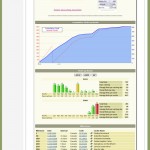
Profile Stats Page
A macro I use quite often creates a cool html stats page that you can add to your profile page on gsak, or to a website that you own. It takes a few minutes to run but does a great job and is very configurable. Installation right out of the box works and looks great! There are ways to change colours, fonts, maps and the general layout of the whole page if you want. We will get into those setting later on.
As you keep track of all your stats with gsak, you can run the macro and change your profile page whenever you want. It only takes me about a minute or less to update my geocaching.com profile page once the macro has finished.
This was one of the reasons I first starting using GSAK.
Field Notes
Field Notes import is a tool I have found that I can’t do without. With my Garmin Dakota 20 I can log caches as “Found” out in the field. As I find a cache, I navigate to my Geocache Page on my gps and click “Found”. My Garmin then shows an open treasure box icon telling me that I have found that cache. What it also does is time stamp and date code the finds in a field notes file stored. Once I get home, I hook my garmin to my laptop, run the macro and gsak grabs the field notes. The next step is logging all my comments right from gsak. Once finished logging there, gsak creates a new field note that I can then upload to geocaching.com. Geocaching.com then shows a list of caches on the “Field Notes” page. From there you can add your logs to each cache quite quickly to post all your finds. All your notes and status whether found or not found are all right there. Click compose, it takes you to the “Log your visit” page and all you have to do is hit compose.
I will go into more details later on.
Ontario County Tagger
If you want to know what counties you have cached in Ontario, this quick macro adds county tags to each cahce you placed, found or haven’t found yet. There is also a function in the stats generator that allows you to show the counties you have visited. A different macro can be used to tag United States Counties.
Tom Tom
I also found a macro to upload caches to my Tom Tom car gps. This helps on my road travels. A little treasure icon shows up on the screen as I am driving or I can search my POI’s and have it direct me close to the cache that I am searching for.
There are a few more macros that I use and as I said earlier, I will be writing more in depth about them all. Keep looking for new articles or follow GEOSwamp on twitter by clicking the follow me link to the right.
